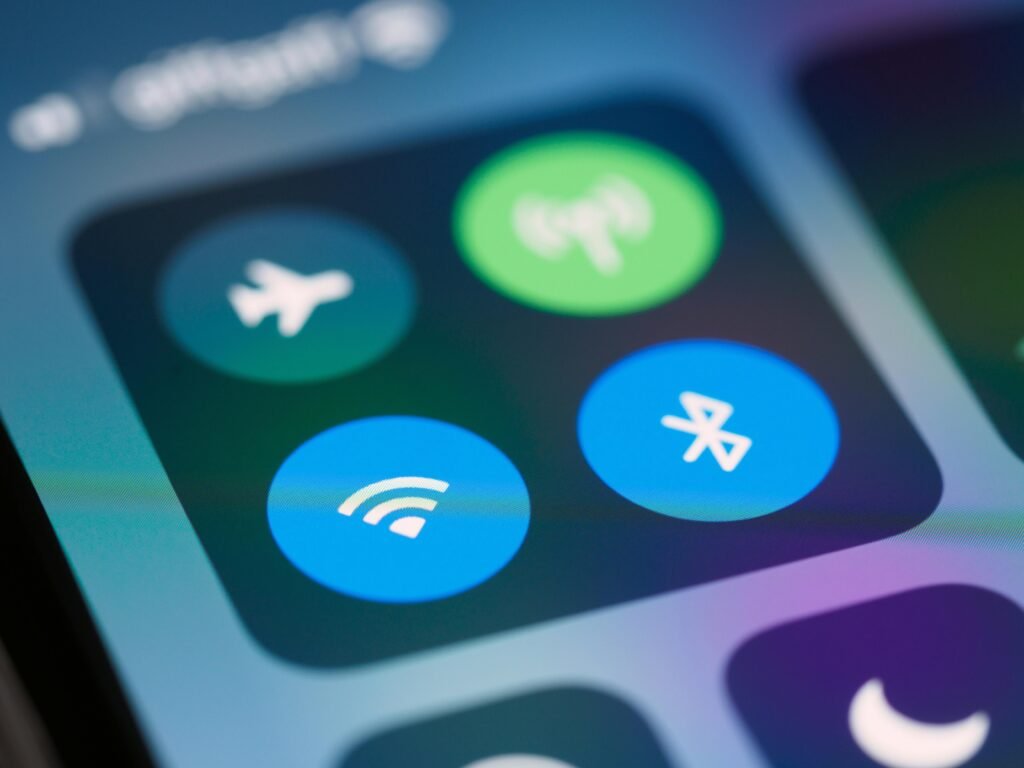Smartphones have become an essential part of daily life, but most users only scratch the surface of what their devices can do. Whether you’re using an iPhone or an Android, there are hidden features and tricks that can significantly improve your experience, save time, and even boost productivity. In this guide, we’ll uncover some lesser-known smartphone features that can help you get the most out of your device.
Thank you for reading this post, don't forget to subscribe!1. Hidden Trackpad for Precise Text Editing
Typing on a touchscreen can be frustrating, especially when trying to move the cursor. Both iPhones and Android devices have a built-in trackpad mode that allows for precise cursor movement.
- iPhone: Press and hold the spacebar on the keyboard until the letters disappear, then slide your finger to move the cursor.
- Android: Some keyboards, like Gboard, allow you to swipe across the spacebar to adjust the cursor.
This makes editing text much easier, especially when correcting typos or pasting content.
2. Scan Documents Without an App
You don’t need a separate scanning app to digitize documents. Your phone has a built-in feature to scan paperwork instantly.
- iPhone: Open the Notes app, create a new note, tap the camera icon, and select “Scan Documents.”
- Android: Google Drive has a built-in scanner. Open the app, tap the “+” button, and select “Scan.”
This feature ensures high-quality scans and allows you to store or share documents with ease.
3. Measure Objects with Your Phone
Your phone can act as a digital measuring tool using augmented reality (AR) technology.
- iPhone: Use the built-in “Measure” app to measure dimensions by pointing your camera at an object.
- Android: Some devices come with Google’s Measure app, or you can download an AR measuring tool from the Play Store.
This feature is useful for quick measurements when you don’t have a ruler handy.
4. Control Your Phone with Voice Commands
Voice assistants like Siri, Google Assistant, and Bixby can do much more than answer basic questions. You can use them to:
- Take a screenshot by saying, “Take a screenshot.”
- Open apps with voice commands like, “Open YouTube.”
- Compose and send texts without touching your phone.
- Set up custom shortcuts for actions you use frequently.
This is a great hands-free solution for multitasking and accessibility.
5. Unlock Hidden Developer Options
If you want to tweak your phone’s settings for better performance, enable Developer Options.
- Android: Go to Settings > About Phone > Tap “Build Number” seven times. This unlocks options like USB debugging and animation speed adjustments.
- iPhone: While iOS doesn’t have an official Developer Mode like Android, you can enable hidden settings through the Shortcuts app and accessibility settings.
This feature is useful for power users looking to customize their experience.
6. Turn Your Phone into a Remote Control
Most smartphones can function as a remote for TVs, streaming devices, and even computers.
- Android: Many phones have an IR blaster that allows them to work as a remote for TVs and ACs. Download an IR remote app if your phone supports it.
- iPhone & Android: Use apps like Google Home, Roku, or Apple TV Remote to control smart devices in your home.
This eliminates the need for multiple remotes and simplifies your setup.
7. Use Your Phone as a Wi-Fi Extender
Did you know your phone can extend your Wi-Fi signal?
- iPhone & Android: Enable the “Wi-Fi hotspot” feature while connected to a Wi-Fi network, then allow other devices to connect to your phone’s hotspot.
This trick is especially useful in areas with weak Wi-Fi signals, ensuring better internet coverage.
8. Hide Private Photos Securely
Your phone has built-in features to hide sensitive images without needing third-party apps.
- iPhone: Move photos to the “Hidden” album in the Photos app.
- Android: Use Google Photos’ “Locked Folder” feature to store private images securely.
This keeps personal content out of the main gallery, enhancing privacy.
9. Access a Secret Menu for Quick Settings
Smartphones have hidden menus that provide additional settings and information.
- iPhone: Dial *#06# to check your IMEI number instantly.
- Android: Dial ##4636## to open a secret testing menu that shows battery stats, network information, and usage data.
These menus give you access to diagnostic tools that aren’t normally visible.
10. Reduce Eye Strain with Hidden Display Settings
Your phone has options to make screen time easier on your eyes.
- iPhone: Go to Settings > Accessibility > Display & Text Size to reduce brightness and enable color filters.
- Android: Use Night Mode or Blue Light Filter in the display settings to reduce eye strain at night.
These settings help reduce blue light exposure, making it easier to use your phone for long periods without discomfort.
FAQs
Q: Will enabling Developer Options harm my phone? A: No, but changing settings without understanding them can cause issues. Stick to basic adjustments like reducing animations for faster performance.
Q: Can I use these features on all smartphones? A: Most features work on both iPhones and Android devices, but some may require specific models or the latest software updates.
Q: Do I need extra apps to use these hidden features? A: No, all features mentioned are built into your phone, though some may require enabling settings.
Final Thoughts
Smartphones are packed with hidden features that can improve efficiency, security, and usability. By exploring these built-in tools, you can unlock the full potential of your device without needing extra apps or accessories. Try out these tricks today and take control of your smartphone experience.
Which hidden feature surprised you the most? Let us know in the comments.